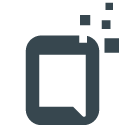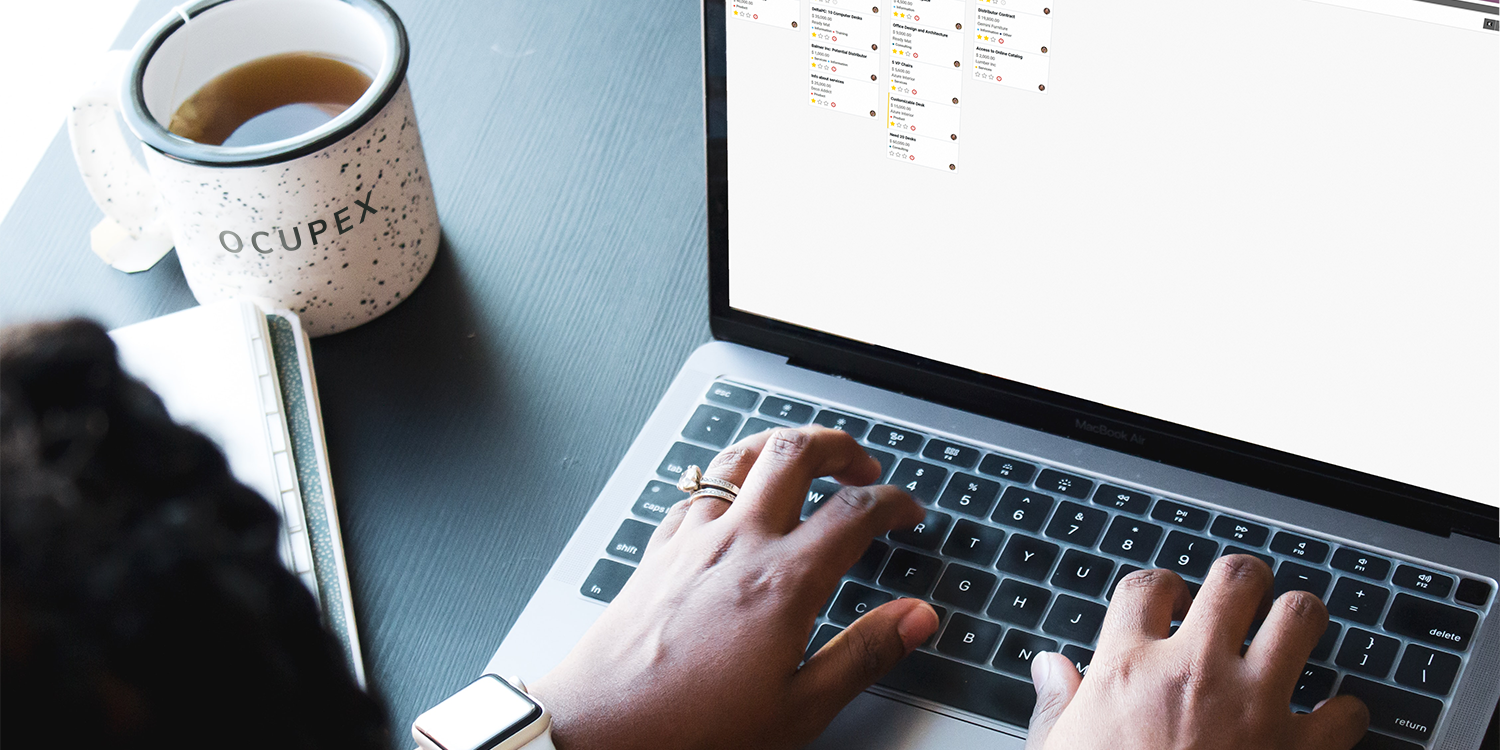Why do I need a backup strategy?
A backup strategy (like the 3-2-1 method) is a straight-forward but reliable way to introduce fault tolerance into how you store data.
Fault tolerance should be viewed in a broad sense: ideally, your data should be protected beyond a simple disk failure.
It may seem dramatic, but your data may fall victim to many other issues:
- Theft (stolen mobile devices, break-ins to your business location)
- Disasters (fires, flooding, other natural disasters)
- Accidental deletion (by yourself, an employee or a family member)
- Data contamination (deleted/destroyed by a virus, encrypted by malware/ransomware)
As such, it makes sense to apply some form of backup strategy in both a personal and professional setting.
The 3-2-1 method
Even though this strategy has been around for a good few years, it remains valid as a solid “general rule of thumb” when creating a data protection strategy.
The 3-2-1 strategy consists of the following:
3 copies
Have at least 3 copies of any data you intend
to keep safe.
2 types of media
Of your 3 copies, store two on-premises but in different types of media.
1 off-site copy
Store one copy 'off-site' in a different location of your choosing.
3 copies
The first step is simple: ideally, you would want to have 3 copies of your data.
Having multiple copies is one of the easiest ways to introduce increased fault and failure tolerance into your data: losing a single device is no longer a major concern if you maintain three complete copies of the data that device contained.
Of course, simply having multiple copies of the same data on one device doesn’t provide any benefit – the data will just take up more space, possibly slowing down performance. This is where then next rule comes in.
2 types of media
Step two usually involves two of your three copies of data. These two are often kept in the same location (e.g. your office) but on two different types of media.
This essentially means that it is stored in a different ‘form’ – here are a few examples:
- Files on your laptop’s internal SSD drive are also stored on an external HDD.
- family pictures on your camera’s SD card are also burned to a DVD.
- Business files are stored on a storage server full of HDDs, with a full copy on LTO tapes.
The idea is to get a copy on a different device, ideally using a different storage technology (HDD/SSD/Tape/Disc/…). This means that if your main device gets damaged or stolen, you will still have another copy on hand.
1 off-site copy
In recent years, this step has become increasingly simple and affordable to implement.
Specialized backup solutions are offered by many large companies – Google, Microsoft, Amazon, BackBlaze and plenty of others offer easy-to-use utilities to ensure the safety of your data.
Storing a copy “in the cloud” protects you from most of the threats listed above, and brings additional benefits such as being able to access your files from practically anywhere where you have access to the internet.
Disaster recovery
Before anything else, preparation is the key to success.
You walk into the office and turn on your workstation.
The fans spin up, your monitor comes to life and…nothing.
Your computer’s drive is dead.
If a backup was made, the solution is simple: the drive is replaced (and any other damage is repaired) and a backup is reinstatedfrom one of the locations and media you chose.
If you do not have a backup, things can get complicated, expensive and frustrating very quickly: here’s why.
Sending your drive off to a recovery expert is like playing the lottery: you will pay a certain minimum fee (for diagnostics) and the success chance of the recovery is usually entirely unknown to you until you hear back from the recovery expert.
The best case scenario
If you strike gold and get this response, you will still pay around 500 USD to recover an HDD and 3000 USD to recover an SSD because of the time & equipment required.
about your SSD:
-It had a blown diode and no further damage
-It was not encrypted
-It had an intact memory controller and file system
about your HDD:
-It had a malfunctioning read/write header
-The replacement header is cheap and readily available
-There was no scratching or other physical damage to the internals
The recovery rate for hard drives is a lot higher, as the data is stored physically (it is a magnetic recording device after all) – solid state drives use a unique blend of controllers and NAND storage chips, which may negatively effect your chances of recovery.
The worst case scenario
In the worst case, you will still shell out hundreds (if not well over a thousand in the case of an SSD) to find out that the drive is beyond saving.
This can be caused by a variety of reasons, like a controller chip on an SSD being critically damaged, an HDD drive crashing and becoming unreadable or finding out you unknowingly had full drive encryption enabled.
Backing up your data is not negiotable
Hopefully the situations and solutions outlined above will inspire you to take matters into your own hands and prevent the loss of your data by implementing a rigorous backup method.
The 3-2-1 method outlined in this guide is a great place to start.
For those wishing to set up their own solution, there are many resources available online as well as off-the-shelf solutions from companies like QNAP or Synology.
Because backups and data security can get complicated fast, Ocupex also offers guidance to professional customers in cooperation with our partners;
we can help you design, prepare and deploy the perfect solution for your unique case.