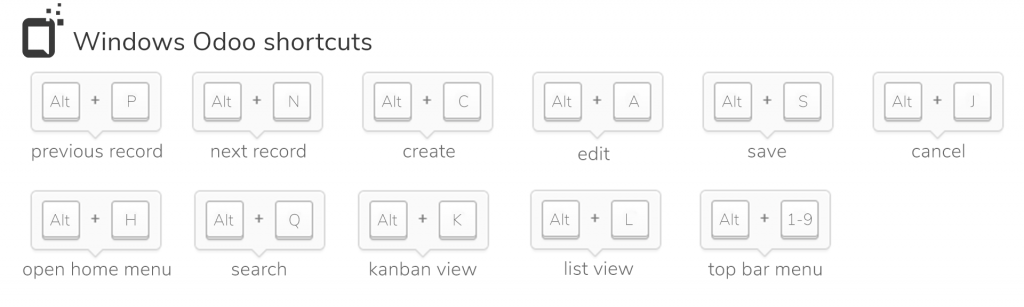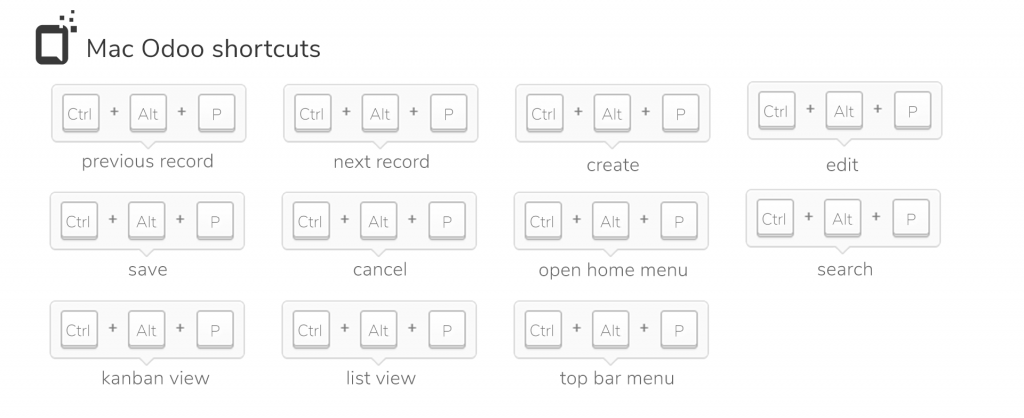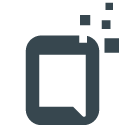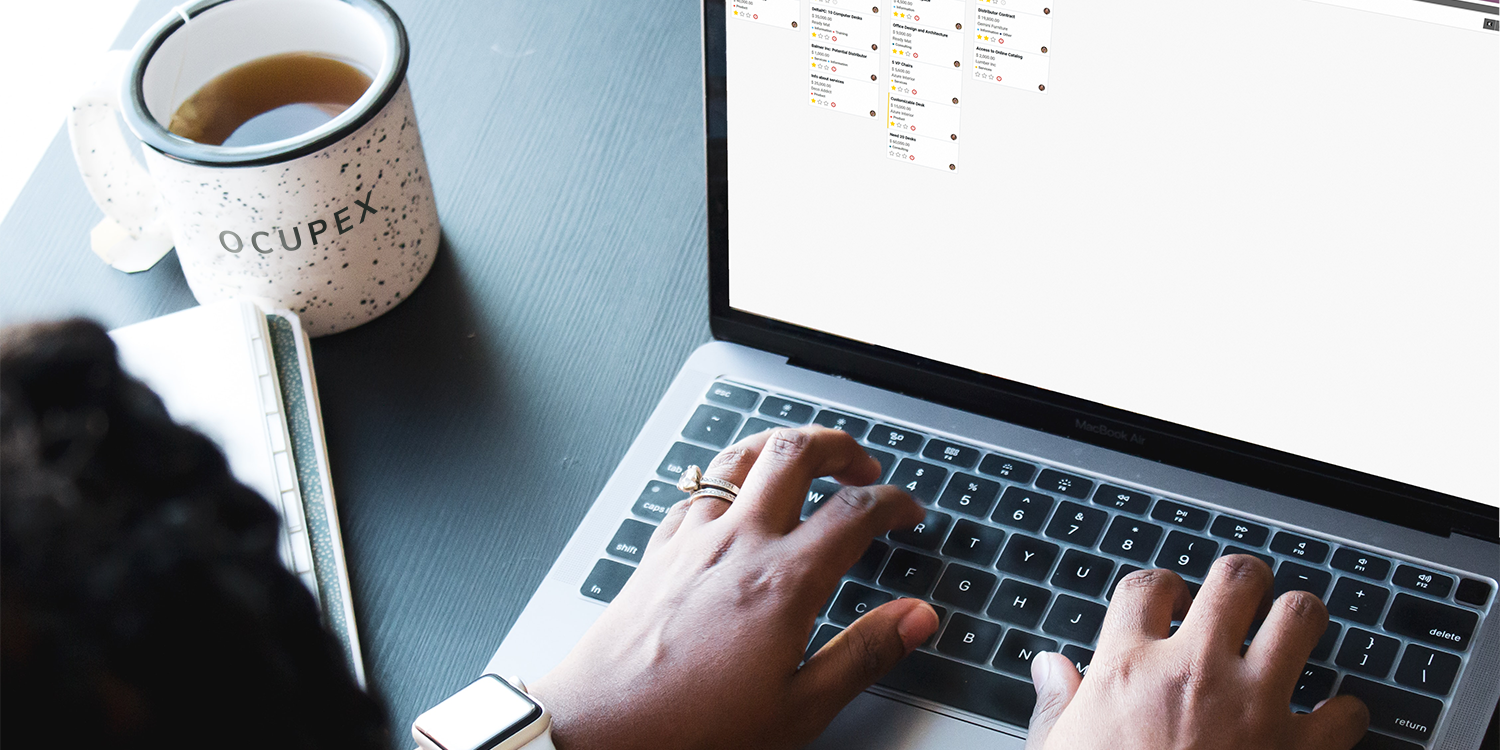Why use shortcuts?
Using shortcuts may seem unnecessary at first: after all, you can just click whatever menu item or button you want to use and achieve the exact same thing.
Just look at the screenshot below; the menu which lets you make edits is on the left, and navigation is way over on the right.
Let’s say you want to go to the next record, edit that entry, save it and go back to the previous record.
Without keyboard shortcuts, you’ll find yourself clicking all over to get there.
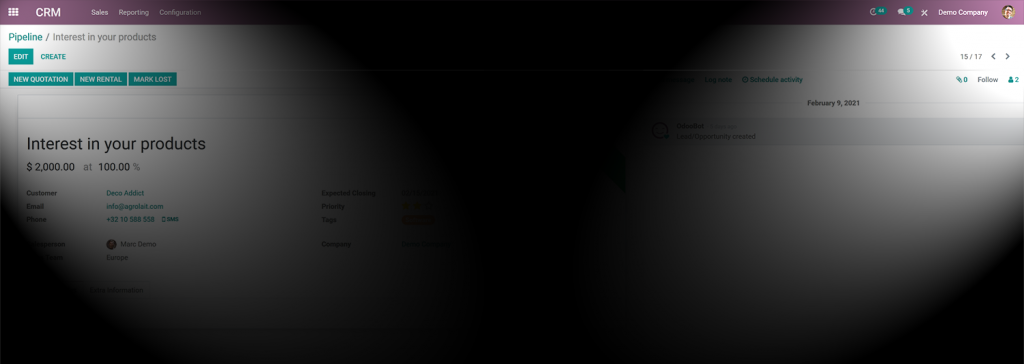
Using keyboard shortcuts, you could just press the following:
- ALT + N to go to the next record
- ALT + A to edit it
- Use the Tab key to go to the entry you want to change, then type in the new value
- ALT + S to save it
- ALT + P to go back to the previous record
And that’s all there is to it – you’ve achieved the exact same goal without your mouse.
Which shortcuts are available?
To see which shortcuts are available in any given module, simply hold the alt key on Windows (or control and alt on Mac) – you will see a shortcut letter on top of most menu buttons.
There is a selection of shortcuts that are available in most modules.
These will allow you to conduct basic manipulations: think of going forward/back, saving your edits, cancelling, creating a new record, …
Cheat sheets
To make things even easier, Ocupex has created a free Odoo shortcut cheat sheet.
Because there is a slight difference between Windows and Mac shortcuts, two versions are available.
Both versions are available for download in image (png) or printable (pdf) format.